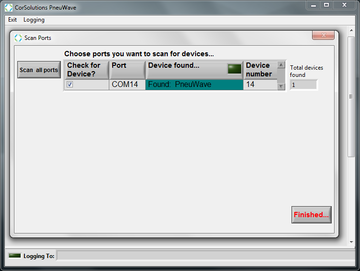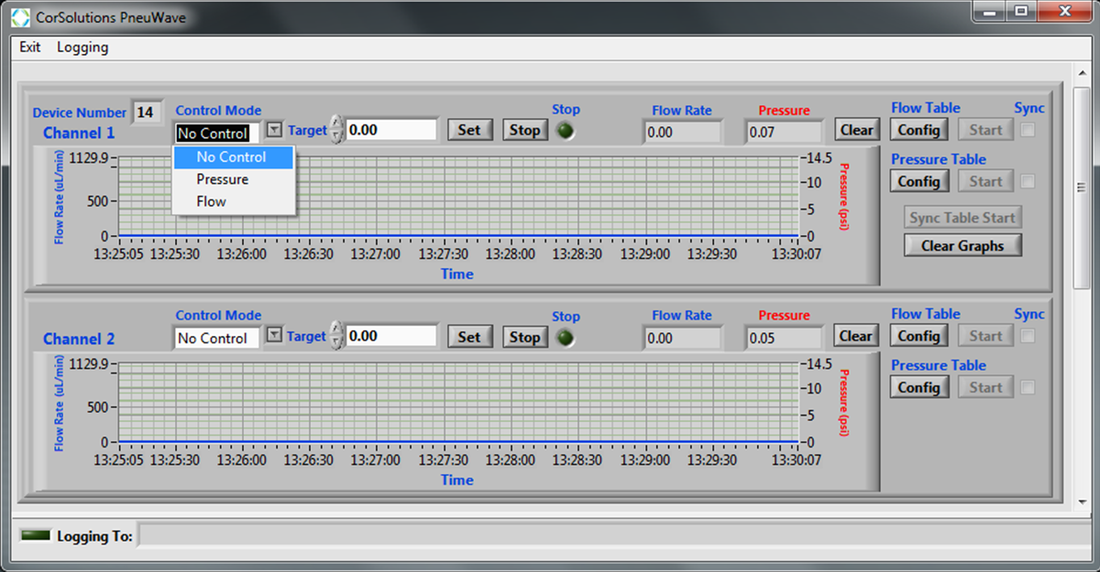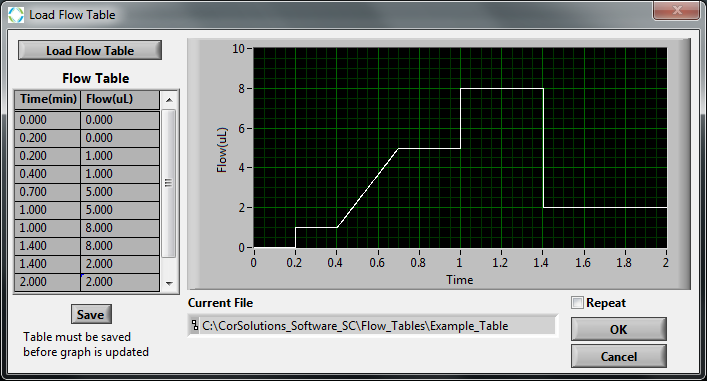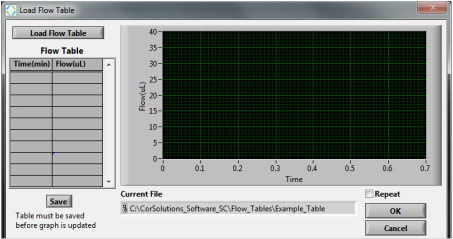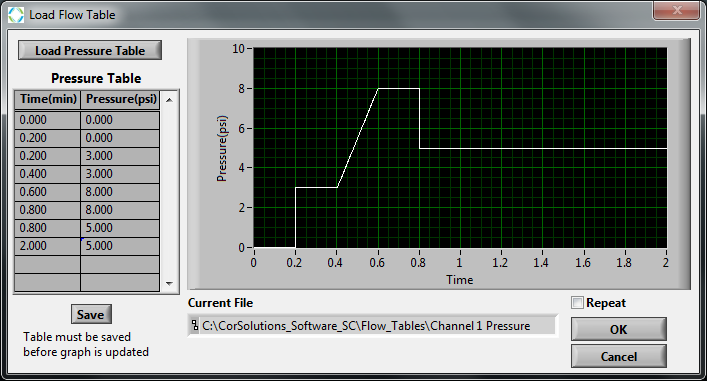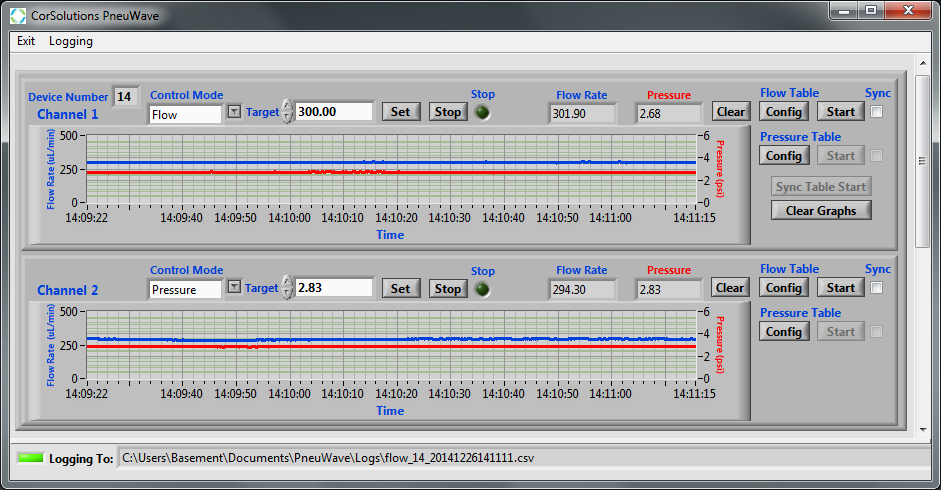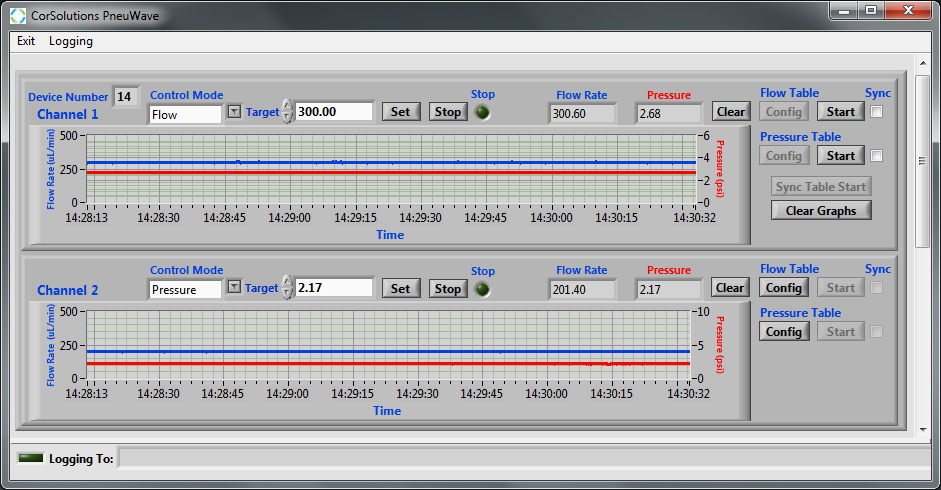CorSolutions Software
Software for the PneuWave Pumps, PeriWave Pumps, and Flow Meters is user-friendly and intuitive. The software for each of these three products has been designed to have the same look and feel, allowing users to easily cross platforms. In addition to the PC software, the PneuWave Pumps, PeriWave Pumps and Flow Meters come with a LabVIEW VI, and both the PneuWave Pumps and Flow Meters can also be controlled through the front display panel. Here the software for the PneuWave Pumps is detailed.
How it Works
Easy Start-Up
Setting up a Programmed Flow Rate or Pressure Profile for the PneuWave Pump
|
With a PneuWave Pump, the type of control mode for each fluid channel can be selected. The control mode options are (1) No Control, (2) Pressure mode, or (3) Flow rate mode.
An example flow rate table is shown above. By selecting the "Repeat" button, the fluid profile can be repeated as many times as desired.
|
When operating in either flow rate mode or pressure mode, tables can be generated and stored in the software. This allows for the pump to deliver any custom fluid profile.
An example pressure table is shown above. The file name of the table is provided.
|
Data Aquisition
|
The data logging function, can be turned on and off as desired. Additionally, the interval at which the flow rate and pressure values are stored can be selected. Flow and pressure profiles from multiple channels can also be synchronized.
|
The name of the file to which the flow rate and pressure values are being logged is shown at the bottom of the screen.
|
|
A screen capture of the PneuWave dual channel software is shown to the left. Channel 1 is in Flow Mode (top) with a flow rate set to 300 microliters per minute (in blue) and a corresponding pressure of 2.68 psi (in red). Channel 2 is in Pressure Mode (bottom) with a pressure set to 2.17 psi (in red) and a corresponding flow rate of 201 microliters per minute (in blue). The logging function is disabled here and is indicated by the non-lit icon in the bottom left corner of the screen. Pressure tables and flow tables can be synchronized and repeated if desired. |
PeriWave Pump Software Tutorials
|
How to create a flow table with a PeriWave Pump. |
|
|
How to quickly program a fluidic waveform profile with a PeriWave Pump. |
|
|
How to synchronize the flows from two PeriWave Pumps. |
|